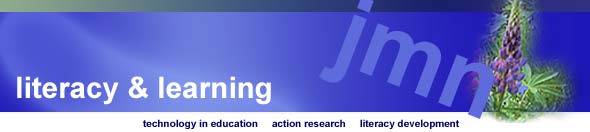Preparing A Powerpoint Presentation
Before You Start
- Audience
- Who is your audience?
- What is your relationship
with them?
- Purpose
- Are you informing?
- Arguing?
- Occasion
- Is this a professional presentation?
- Are you at a conference, at a meeting, in
a classroom?
- Ethos
- How do you want the audience to perceive
you?
- Are you representing a business or
organization?
Design Options
- Custom Design
- User-designed combination of background
and fonts
- Very effective when done well
- Design Templates
- Pre-set combinations of background and
fonts
- Quick and easy
Custom Design Considerations
- Simplicity
- Moderate color palette
- Clear, unadorned fonts
- Consistency
- Color and background graphics
- Font style and sizes
Choosing a Design Template
- Avoid templates with themes that don’t
fit your information
- If your content includes images, avoid templates
with large background graphics
- Streamlined templates with minimal background
graphics present a professional image
Text & Content
- Text
- Facilitates presentation
- Reinforces key terms and concepts
- Images
- Complement presentation
- Illustrate or highlight main points
- Tables and Graphs
- Support presentation
- Present information in a visually appealing
way
Text Considerations
- Keep text to a minimum
- Use “white space” to set off
blocks of text
- Make phrase structure consistent within bulleted
lists
Content Considerations
- Keep content to a minimum
- Use white space to set off visual content
from text
- Choose appropriate images
Text & Content
Layouts
- Text only
- No images are needed
- Images would be distracting
- Text and content
- Text refers to the content
- Content reinforces point of text
- Content only
- Intriguing images intended for discussion
- Complicated charts that need explanation
Animation
- Allows presenter to control the appearance
of text and content
- Provides transitions between slides
- Draws audience’s attention to the
object being animated
- Distracting when used to excess
Save Options
- Disable Fast Saves
- Keeps file size manageable
Print Options
- Slides
- Prints each slide on a separate page
- Handouts
- Prints a specified number of slides
on each page
- Notes Pages
- Prints facilitator notes along with
slides
- Outline View
- Prints the text of each slide
Reminders
- Consider your context
- Audience
- Purpose
- Occasion
- Ethos
- Communicate Effectively
- Simple designs
- Concise text
- Relevant content
|
|